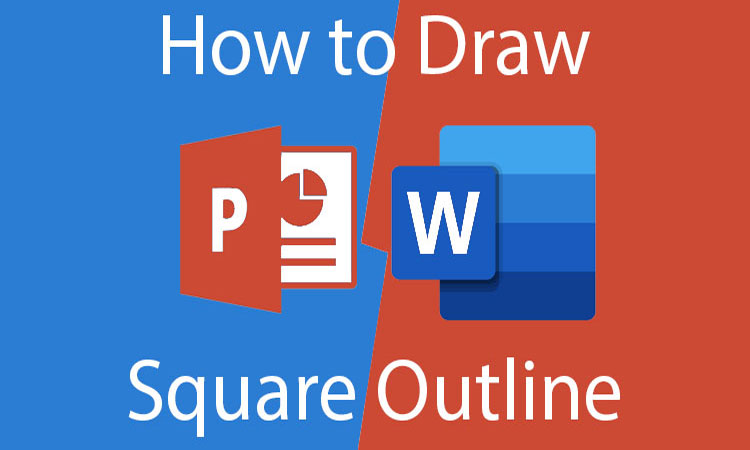Are you looking for how to draw square outline in Word or Powerpoint?
If so, you’ve come to the right place. In this blog post, we’ll give you step-by-step instructions on how to create square outlines in both programs.
Why use a square outline in Microsoft Word and Powerpoint?
Square outline is great for creating information boxes to make it easier to digest complex information. It can be used to highlight information, features and also grab the audience’s attention. Use it sparingly in Microsoft Word and Powerpoint to make it look clean and professional.
How to draw a square outline in Microsoft Word?

If you need to draw a square outline in Microsoft Word, there are a few different ways you can do it. You can use the built-in shapes feature, the drawing tools, or even just insert a simple table.
Here’s a quick rundown of how to do each method:
- Use the built-in shapes feature: select the Insert tab > Shapes > select the square shape > draw your square
- Use the drawing tools: select the Insert tab > Drawing Tools > change the shape to a square > draw your square
- Insert a table: select the Insert tab > Tables > select the number of rows and columns you need > click OK > select the outermost cells and change the border to solid
How to draw a square outline in Microsoft Powerpoint

In Microsoft Powerpoint, there are a few different ways to create shapes. One way is to use the Shape tool to draw a basic shape. To draw a square, first select the Shape tool from the toolbar. Then, draw a square by clicking and dragging the mouse. If you want to draw a perfect square, you can hold down the Shift key while you click and drag. Release the mouse button after you’re done.
Once you’ve drawn the square, you can add an outline to it. To do this, select the shape and then click on the Format tab. Under the Format tab, you’ll see an option for Outline. Click on the drop-down menu and you’ll be able to select the width and color of the outline. You can also select whether you want the outline to be solid, dashed, or dotted.
Tips for using square outlines
If you’re looking to add a professional touch to your next project, you may want to consider using a square outline. This type of outline can give your project a clean and polished look, and it’s also very easy to use. Here are a few tips for getting the most out of square outlines:
- Use them for simple projects. Square outlines are best suited for simple projects with a limited number of elements. If your project is complex, you may want to use a different type of outline.
- Keep your outlines clean and concise. A square outline should be easy to read and understand. Avoid adding too much text or using complicated graphics.
- Use them for presentations and reports. Square outlines are a great way to organize your thoughts for a presentation or report. They can help you structure your information in a logical way
Conclusion
Assuming you already have a basic understanding of how to use Word or Powerpoint, creating a square outline is a fairly simple process. However, if you’re having trouble, simply follow the steps outlined in this blog post. With a little practice, you’ll be able to create perfect square outlines in no time.